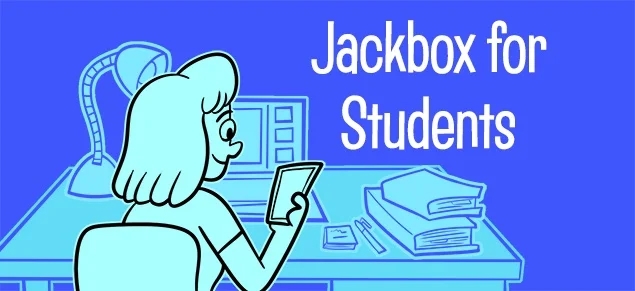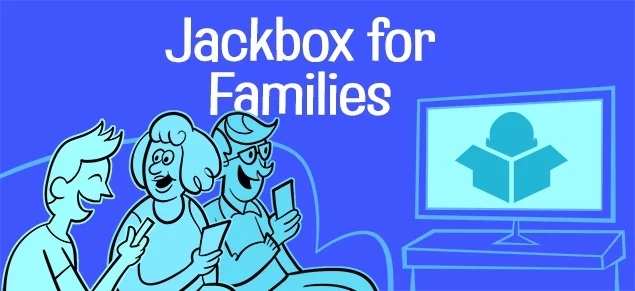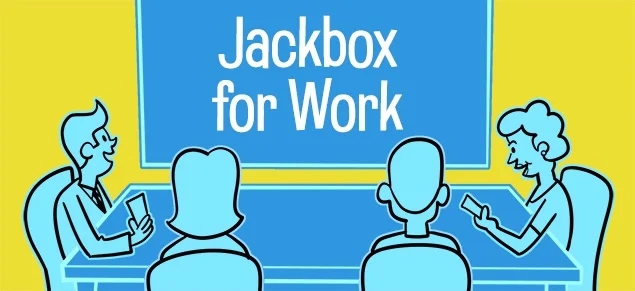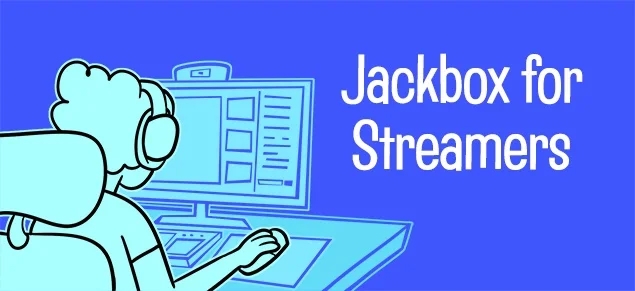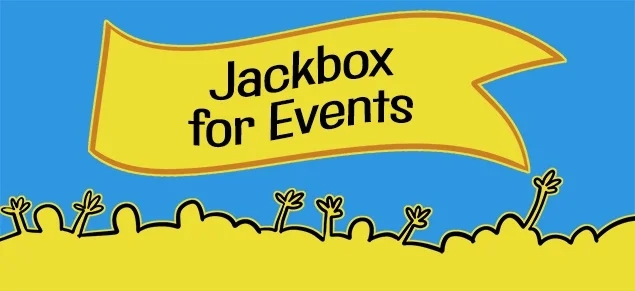How to Play Jackbox Games
Step by Step Instructions
Purchase a Party Pack from a storefront of choice and install it
Only one person in your group needs to own a Jackbox product in order to host the game. The host can buy a party pack from any of our storefronts and install it on their device-of-choice.
Launch the Party Pack, and hit “play” on a game
Once you hit play, the game will open a lobby room. This room is where you and your players gather before hitting start.
Gather your group, whether in-person or remote.
Players can join the lobby room by visiting jackbox.tv using the room code on the host’s screen. If you’re playing in person, the host screen should be visible to the whole room. If you’re playing remote, the host can use a screen sharing app like Discord or Zoom.
Use phones as controllers
Players can join the lobby room by visiting jackbox.tv using the room code on the host’s screen. Once everybody is in, with device in hand, launch the game from the host screen and have fun.